|
VNC Server
2012/06/06 |
| [1] | Install VNC Server to operate Server with GUI remotely from Windows client. |
|
[root@dlp ~]#
[root@dlp ~]# yum -y install tigervnc-server su - fedora # switch to a user you'd like to config VNC [fedora@dlp ~]$ vncpasswd # set VNC password Password: # input Verify: # confirm |
| [2] | The Gnome 3 by default did not start on VNC of Author's environment. So I switched to another Window manager on this example, it's XFCE. |
|
[root@dlp ~]# yum -y install switchdesk
[root@dlp ~]#
[root@dlp ~]# yum -y groupinstall Xfce su - fedora # switch to a user you'd like to config VNC [fedora@dlp ~]$ switchdesk xfce # switch to XFCE
Red Hat Linux switchdesk 4.0
Copyright (C) 1999-2010 Red Hat, Inc Redistributable under the terms of the GNU General Public License Desktop now set up to run xfce. # un with diplay number '1', screen resolution '800x600', color depth '24' [fedora@dlp ~]$ vncserver :1 -geometry 800x600 -depth 24 |
| [3] |
Install VNC viewer on client computer next. Download from the site below to install.
Start VNC viewer after installing. Then following scrren is shown.
Input [(Server's hostname or IP address):(display number)] like following example.
|
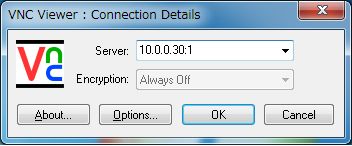
|
| [4] | Password is required. Input VNC password you set in the section [1]. |
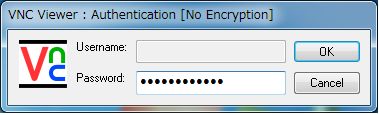
|
| [5] | Just connected. |
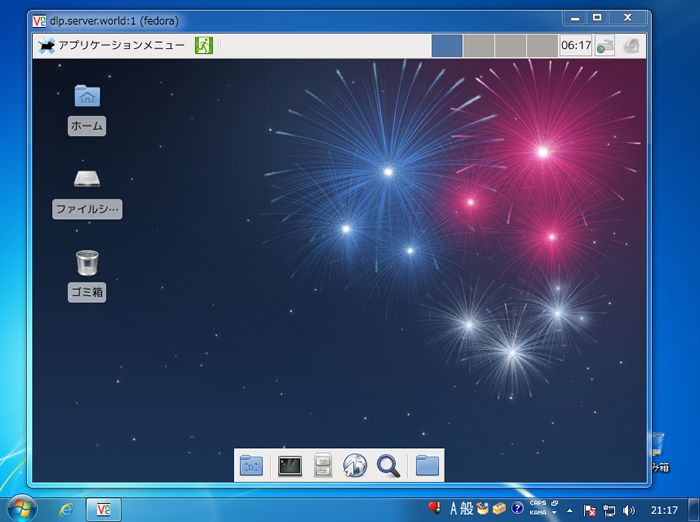
|